TROUBLESHOOT QUICKBOOKS ERROR H505 WITH THESE SIMPLE STEPS
Intuit launched QuickBooks software with the goal of providing businesses with simple accounting software equipped with ease of transactions. With the focus majorly on small to medium-sized businesses, the software has a lot of features such as automatic payment schedule, business analysis reports, track inventory, and multi-user mode. The users of this software have complained about error codes that are associated with these features, such as QuickBooks Error H505.
QuickBooks Error H505 occurs when you try to switch to multi-user mode. This error stops the multi-user from connecting with the server. The H series of errors are usually because of hosting setting problems. The other error codes in the series are 6000, H101, QuickBooks error H202, and H303. When the user tries to get data or company files from another computer that doesn’t have a proper setup or requires additional installation.
CAUSES OF QUICKBOOKS ERROR H505
QuickBooks Error H505 occurs when there is any issue regarding the multi-user setup. In simple terms, this error code is displayed on the screen when the user tries to access a company file on another computer that doesn't have QuickBooks set up completely or properly.
Incoming and outgoing communication blocked by the firewall.
Improper or incorrect hosting configuration settings.
Damaged, incorrect, or corrupt files.
Incorrect DNS settings.
When QuickBooks cannot access the IP address of the computer.
HOW TO SOLVE QUICKBOOKS ERROR H505?
There are different methods that can easily resolve the QuickBooks Error H505. If you are unable to figure out the exact cause, you can apply all these methods in an orderly fashion to resolve the error in its entirety.
Use QuickBooks File Doctor Tool
The QuickBooks File Doctor Tool needs to be installed on your server computer with access to the network. Or you can simply download it and run it on the server. This tool will immediately resolve errors in the H series or any other multi-user mode errors on QuickBooks.
Verify the Hosting
Open QuickBooks on each computer. Go to File and then to Utilities. If you see Host Multi-User Access on the list then that means the computer is unable to access the file. Then click on the Stop Hosting Multi-user Access option. Go to Company and click on File must be Closed Window and choose Yes.
Replace the company file folder
The error must be with the company file only if the system has been configured correctly. In such situations:
Create a new folder on the host computer and move all contents to it granting all permissions.
Create a .qbw file in multi-user mode.
Check if the file is accessible by all systems in the network.
Check Windows Firewall Configuration
Firewall settings play a major role in the QuickBooks Error H505, so it is important to manage the firewall settings of the computer displaying the error. From the Control Panel, search for the Firewall settings. Navigate to Allow a Program through Firewall and add QuickBooks to the list, restart the computer to apply these changes, and check if the error has been resolved.
There are several other methods that can be applied depending upon the cause of the QuickBooks Error H505. Make sure to diagnose the problem and rectify it as soon as possible so that you are able to continue normal work on the QuickBooks software. If you find yourself in a fix, you can always approach the QuickBooks Support customer helpline who will provide assistance to you in the best way possible.
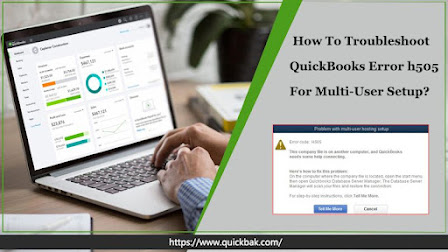
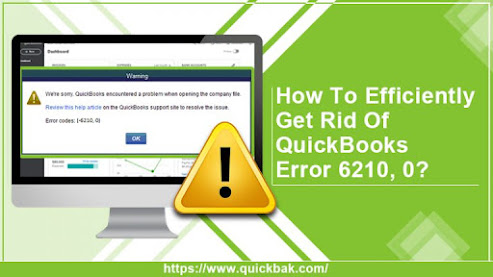


Comments
Post a Comment